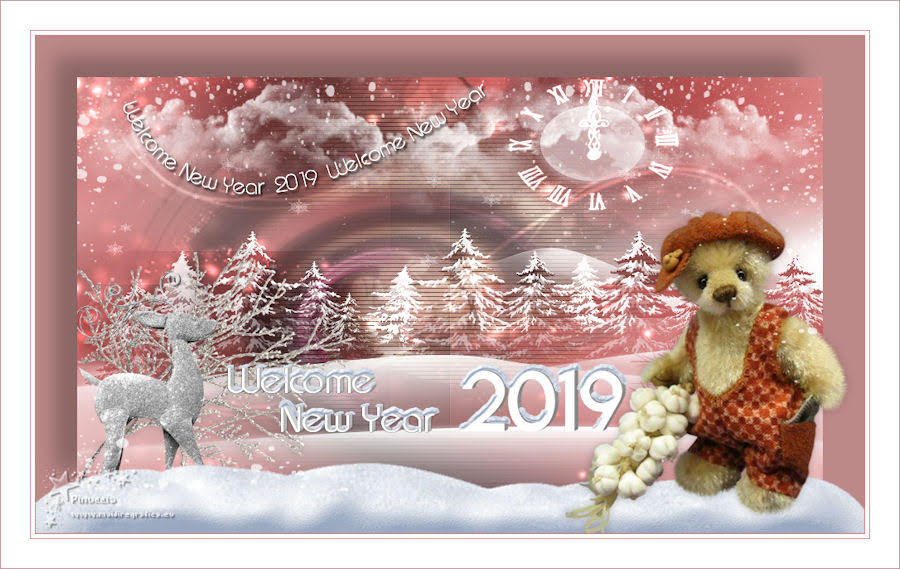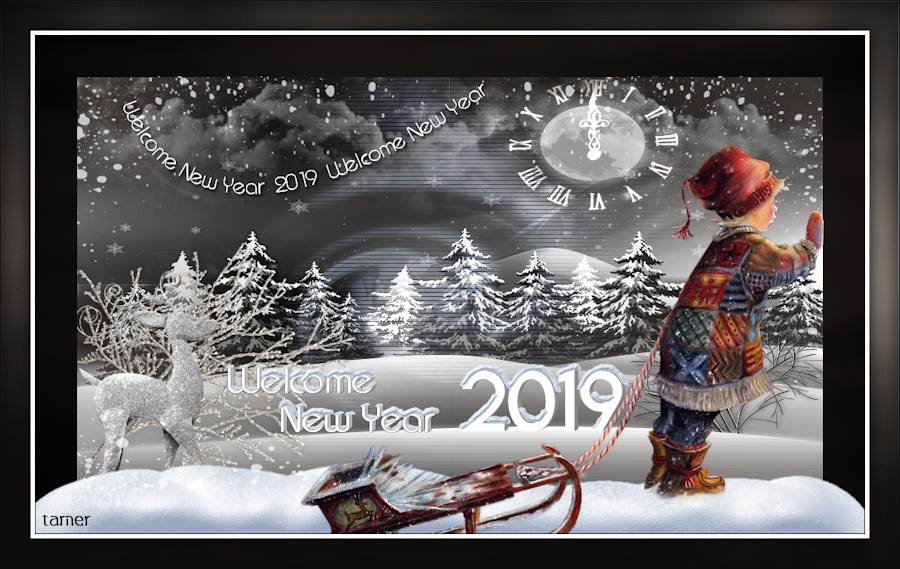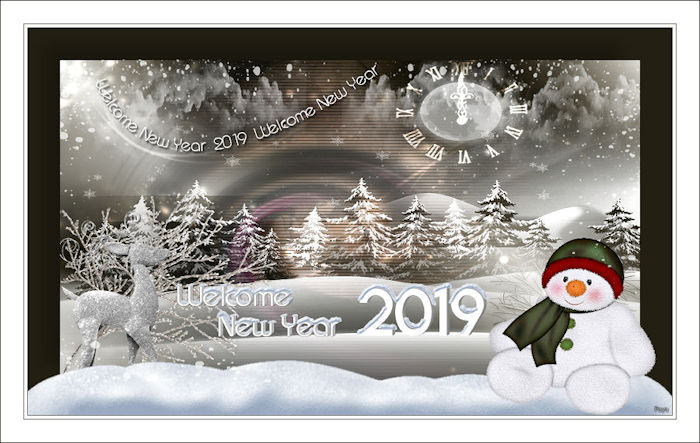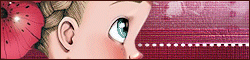Nederlandse vertaling door Lisette
Merci pour la traduction Française Animabelle
Merci pour la traduction Française Punnicia
Danke für die Deutsch Übersetzung Daniela / Kaffee Dani’s Tutorialkiste
This tutorial is written in PSP x8
Tube
wieskes tube 689
Plugins
Simple – Half Wrap
Filters Unlimited 2.0 – Bkg Designer sf10I – Cruncher
Alien Skin Eye Candy : 5 Nature – Snow Drift
Alien Skin Eye Candy : 5 Impact Perspective Shadow
Mask
Hüzünlüyıllar
Text Seyranca
Download Material
Welcome 2019
Preparation:
Choose a light and a dark color from your tube
Properties Foreground; set your Foreground color to #4b8eaf
Properties Background; set your Background color to #FFFFFF
Properties foreground: Make a foreground- background Gradient of these two colors
#4b8eaf #FFFFFF #4bc4d3
Note: When working with your own colors, play with the Blend Mode and/or Opacity at your own discretion
1.File / New – Open 900 x 500 Transparent Image
Properties foreground: Make a foreground- background Gradient of the these two colors
2-Flood fill – Fill With your Gradient 
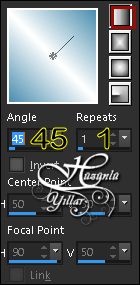
3-Effects – Simple – Half Wrap
4-Effects – Edge Effects – Enhance
5-Layers – Duplicate
6-Effects – Filters Unlimited 2.0 – Bkg Designer sf10I – Cruncher
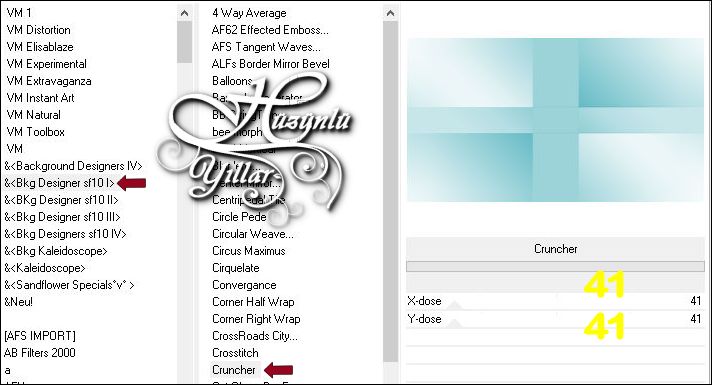
Layer Palette – Double click on this Layer and set the Blend Mode to Multiply
7-Layers – Merge – Merge Visible
8-Open – Welcome 2019_Tube_Deko – Hy_Welcome 2019_Deko
Edit / Copy
Activate your work
9-Edit / Paste as New Layer
10-Layers – New Raster Layer
11-Flood fill – Fill With your Background Color #FFFFFF 
12-Open – Welcome 2019_Mask – huzunluyıllar
13-Layers – New Mask Layer – From Image – huzunluyıllar
14-Layers – Merge – Merge Group
15-Effects – Image Effects – Seamless Tiling
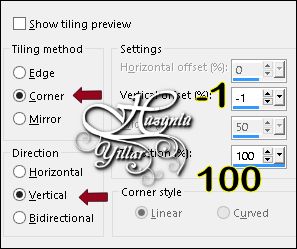
16-Image – Mirror – Mirror Horizontal
17-Image – Mirror – Mirror Vertical
Layer Palette – Double click on this Layer and set the Blend Mode to Dodge
18-Layers – New Raster Layer
19-Flood fill – Fill With your Background color #FFFFFF 
20-Open – Welcome 2019_Mask – huzunluyıllar_1
21-Layers – New Mask Layer – From Image – huzunluyıllar_1
22-Layers – Merge – Merge Group
23-Effects – Image Effects – Seamless Tiling
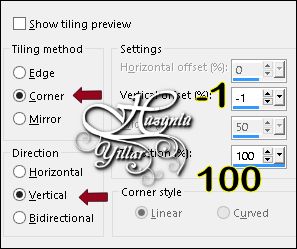
24-Selections – Load/Save Selections – Load Selection From Disk – Hy_Welcome 2019_Sell
Press The Delete Key On Your Keyboard
25-Seletions – Select None
Layer Palette – Double click on this Layer and set the Blend Mode to Overlay
26-Layers – New Raster Layer
27-Flood fill – Fill With your Background color #FFFFFF 
28-Open – Welcome 2019_Mask – huzunluyıllar_2
29-Layers – New Mask Layer – From Image – huzunluyıllar_2
30-Layers – Merge – Merge Group
Not: Layer on Merged Adjust – Hue And Saturation – Hue/Saturation/Lightness – or adjust – Brightness and contrast – Curves If you want to play on the main color from here you can do.
31-Layers – New Raster Layer
32-Brus Tool
33-Look for / Hy_Welcome_2019_Brush
Place your brush with your foreground color WHITE [left mouse button] on your layer
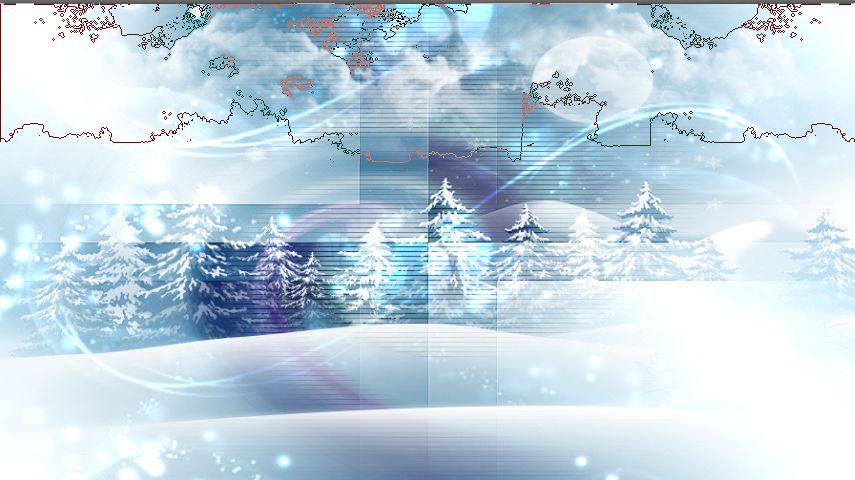
34-Open – Welcome 2019_Tube_Deko – Hy_Welcome 2019_Deko_1
Edit / Copy
Activate your work
35-Edit / Paste as New Layer
36-Activate Pick Tooland  place it like this
place it like this 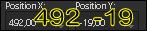
Layer Palette – Double click on this Layer and set the Blend Mode to Dodge
37-Open – Welcome 2019_Tube_Deko – Hy_Welcome 2019_Deko_2
Edit / Copy
Activate your work
38-Edit / Paste as New Layer
39-Activate Pick Tooland  place it like this
place it like this 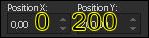
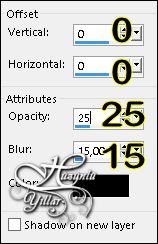
40-Open – Welcome 2019_Tube_Deko – Hy_Welcome 2019_Deko_3
Edit / Copy
Activate your work
41-Edit / Paste as New Layer
42-Activate Pick Tooland  place it like this
place it like this 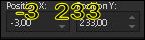
43-Edit – Copy Special – Copy Merged
44-File / New – Open 1000 x 600 Transparent Image
45-Flood fill – Fill With your Foreground Color #4b8eaf 
46-Edit – Paste As New Layer
47-Effects – Alien Skin Eye Candy : 5 Impact – Perspective Shadow – Blurry -Hy_Welcome 2019_Pers Shadow
48-Layers – Merge – Merge Visible
49-Layers – New Raster Layer
50-Effects – Alien Skin Eye Candy : 5 Nature – Snow Drift – Hy_Welcome_2019_Snow Drift
51-Open _ Welcome 2019_Tube_Deko – wieskes tube 689
Edit / Copy
Activate your work
52-Edit / Paste as New Layer
53-Image – Resize %65
54-Move Tool – Place it with the Move Tool 
55-Open – Welcome 2019_Tube_Deko – Hy_Welcome 2019_Text
Edit / Copy
Activate your work
56-Edit / Paste as New Layer
57-Activate Pick Tooland  place it like this
place it like this 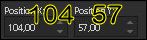
58-Open – Welcome 2019_Tube_Deko – Hy_Welcome 2019_Text_1
Edit / Copy
Activate your work
59-Edit / Paste as New Layer
60-Activate Pick Tooland  place it like this
place it like this 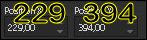
61-Open – Welcome 2019_Tube_Deko – Hy_Welcome 2019_Deko_4
Edit / Copy
Activate your work
62-Edit / Paste as New Layer
63-Image – Add Borders – Symmetric, 1 pixel, color #4b8eaf
64-Image – Add Borders – Symmetric, 5 pixel, color #ffffff
65-Image – Add Borders – Symmetric, 1 pixel, color #4b8eaf
66-Image – Add Borders – Symmetric, 35 pixel, color #ffffff
67-Image – Add Borders – Symmetric, 1 pixel, color #4b8eaf
68-Put Your Watermark
69-Image – Resize – 900 pixels
Save AS JPEG