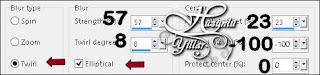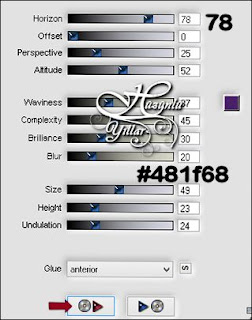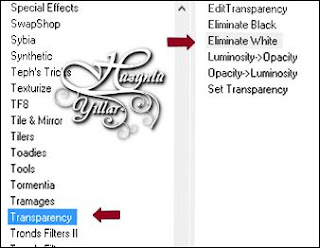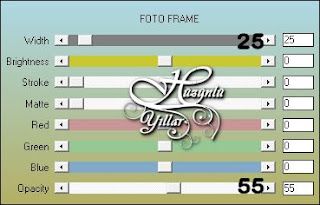This tutorial is written in PSP x8
Nederlandse vertaling door Angela
Nederlandse vertaling door Lisette
Obrigada por traduzir este tutorial
Merci pour la traduction Française Punnicia
Danke für die Deutsch Übersetzung Anja
Gracias por la traducción al español Tati Design
Alternative materials link
Tube
23_fleurs_animabelle_page3
Plugins
Mehdi – Wavy lab 1.1
Flaming Pear – Flood
Mehdi – Sorting Tiles
Transparency – Eliminate White
Flaming Pear – Flexify 2
Text
Aslı
Mask
Hüzünlüyıllar_mask_18 Halftone_14
Preparation:
Choose a light and a dark color from your tube
Properties Foreground; set your Foreground color to #b70952
Properties Background; set your Background color to #a5ace0
Other colors
#b70952 #a5ace0 #481f68 #cdc0af
Note: When working with your own colors, play with the Blend Mode and/or Opacity at your own discretion
1-
File / New – Open 900 x 550 Transparent Image
2-
Effects – Plugins – Mehdi – Wavy Lab 1.1
Effects – Plugins – Flaming Pear – Flood
7-
Effects – Plugins – Mehdi – Sorting Tiles
Delete with delete key on keyboard ( 3 Times )
Selections – Select None
10-
Layer Palette – Double click on this Layer and set the Blend Mode to “Screen” Opacitye 59
Effects – Edge Effects – Enhance More
11-
Layers – Duplicate
12-
Effects – Plugins – Flaming Pear – Flexify 2
13-
Open – Hy_Lily Of The Valley_Deko – Hy_Lily Of The Valley_Deko
Edit / Copy
activate your work
Edit / Paste As New Layer
14-
Layers – New Raster Layer
Flood fill – Fill With your Background Color #FFFFFF
Open – Hy_Lily Of The Valley_Mask – Hüzünlüyıllar_mask_18 Halftone_14
Layers – New Mask Layer – From Image – Hüzünlüyıllar_mask_18 Halftone_14 / Activate Invert mask data )
Layers – Merge – Merge Group
Layer Palette – Double click on this Layer and set the Blend Mode to “Overlay” Opacitye 42
15-
Open – Hy_Lily Of The Valley_Deko – Hy_Lily Of The Valley_Deko_1
Edit / Copy
activate your work
Edit / Paste As New Layer
Layer Palette – Double click on this Layer and set the Blend Mode to “Overlay”
16-
Open – Hy_Lily Of The Valley_Deko – Hy_Lily Of The Valley_Deko_2
Edit / Copy
activate your work
Edit / Paste As New Layer
17-
Open – Hy_Lily Of The Valley_Deko – Hy_Lily Of The Valley_Deko_3
Edit / Copy
activate your work
Edit / Paste As New Layer
Layer Palette – Double click on this Layer and set the Blend Mode to “Luminance Legacy”
18-
Open – Hy_Lily Of The Valley_Deko – Hy_Lily Of The Valley_Deko_4
Edit / Copy
activate your work
Edit / Paste As New Layer
Edit / Copy
activate your work
Edit / Paste As New Layer
20-
Open – Hy_Lily Of The Valley_Deko – Hy_Lily Of The Valley_Deko_6
Edit / Copy
activate your work
Edit / Paste As New Layer
Edit / Copy
activate your work
Edit / Paste As New Layer
22-
Open – Hy_Lily Of The Valley_Deko – Hy_Lily Of The Valley_Deko_8
Edit / Copy
activate your work
Edit / Paste As New Layer
Edit / Copy
activate your work
Edit / Paste As New Layer
Edit / Copy
activate your work
Edit / Paste As New Layer
Image – Add Borders – Symmetric, 5 pixel, color #ffffff
Image – Add Borders – Symmetric, 1 pixel, color #481f68
Image – Add Borders – Symmetric, 35 pixel, color #ffffff
Image – Add Borders – Symmetric, 1 pixel, color #481f68
26-
Effects – Plugins – AAA Frames – Foto frame
Edit / Copy
activate your work
Edit / Paste As New Layer
Image Resize 900
Save JPEG
















































Olga

MK

Claire

Gypsie

Piahitz