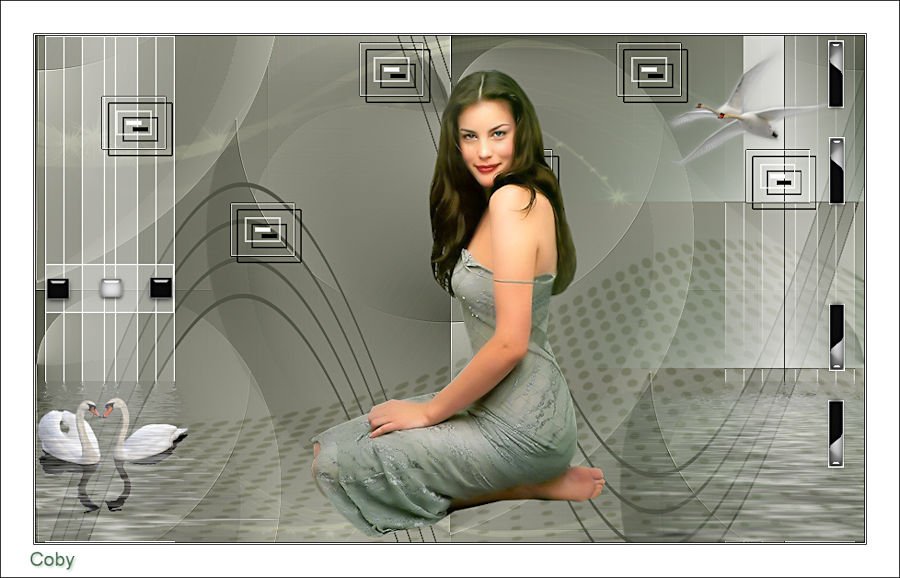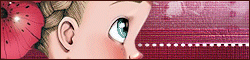This tutorial is written in PSP x8
Be like a swan paintshop pro tutorial
Nederlandse vertaling door Lisette
Bedankt voor de mooie vertaling Angela 
Danke für die Deutsch Übersetzung Daniela / Kaffee Dani’s Tutorialkiste
Merci pour la traduction Française Animabelle
Merci pour la traduction Française Punnicia
Tube
LB Tubes
Kantaroğlu
Plugins
Plugin Galaxy – Alpha Tool
Filters Unlimited 2.0 – Bkg Kaleidoscope – Cake Mix
Mehdi – Weaver
Flaming Pear – Flexify2
Toadies – Weaver
Mask
Hüzünlüyıllar
Narah_mask_0183
Preparation:
Choose a light and a dark color from your tube
Properties Foreground; set your Foreground color to #000716
Properties Background; set your Background color to #e6cccd
#000716 #e6cccd #FFFFFF #000000

Properties foreground: Make a foreground- background Gradient of these two colors
Note: When working with your own colors, play with the Blend Mode and/or Opacity at your own discretion
Be like a swan
1. File / New – Open 900 x 550 Transparent Image
2. Flood fill – Fill With your Foreground color #000716 

3. Layers – New Raster Layer
4. Flood fill – Fill With your Background color #e6cccd 

5. Effects – Plugins – Plugin Galaxy – Alpha Tool

6. Layers – Merge – Merge Visible
7. Filters Unlimited 2.0 – Bkg Kaleidoscope – Cake Mix
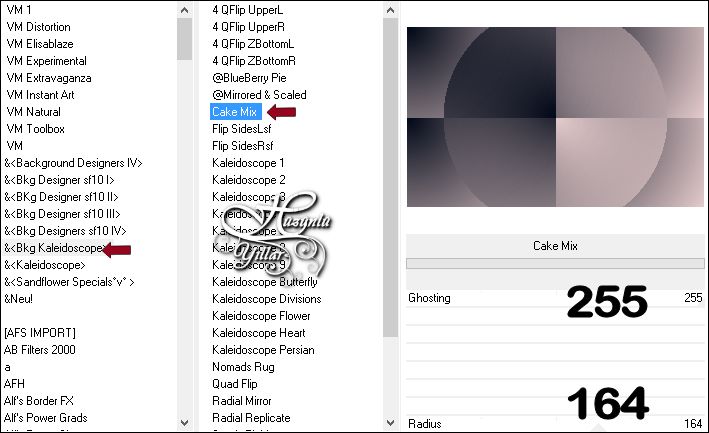
8. Effects – Edge Effects – Enhance
9. Layers – Duplicate
Close the upper layer eye
Activate Layer ( Merged )
10-Effects – Mehdi – Weaver
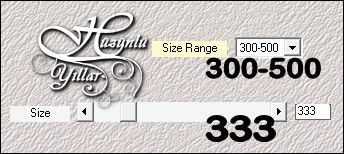
Open the top layer
Activate Layer ( Copy Of Merged )
11-Effects – Flaming Pear – Flexify2
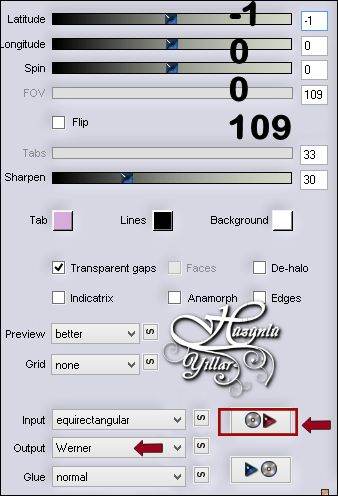
12-Adjust – Sharpness – Sharpen
13- Effects – Image Effects – Seamless Tiling
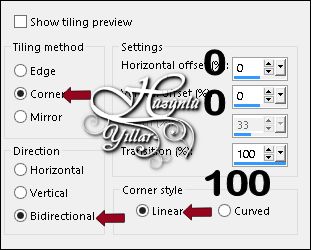
14-Layers – New Raster Layer
15-Selections – Load/Save Selections – Load Selection From Disk – Hy_Be Like A Swan Sell
Flood fill – Fill With your Background color #e6cccd 
16-Selections – Select None
17-Effects – Distortion Effects – Wave
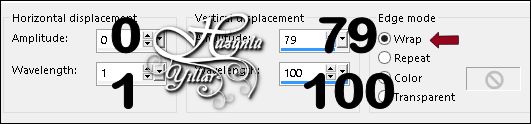
18-Selections – Load/Save Selections – Load Selection From Disk – Hy_Be Like A Swan Sell_1
Press The Delete Key On Your Keyboard
19-Seletions – Select None
20-Layers – New Raster Layer
Flood fill – Fill With your Background color #e6cccd 
21-Open – Be Like A Swan_Mask – huzunluyıllar_1 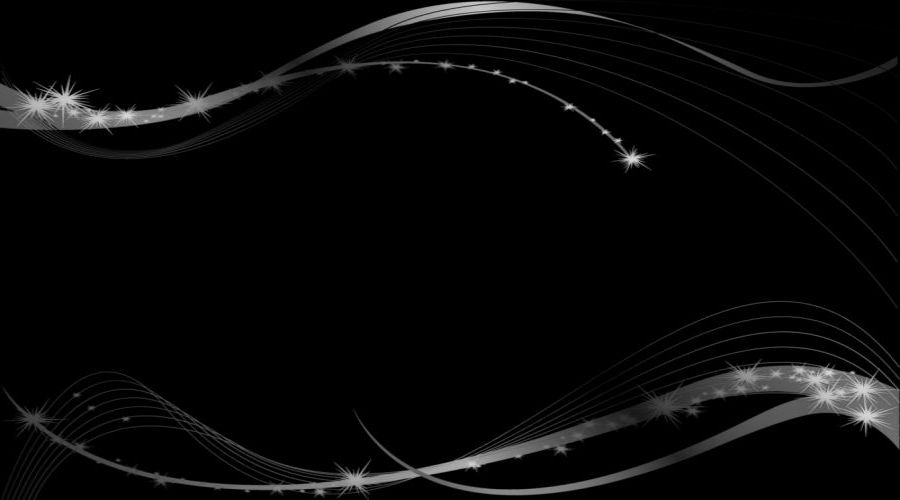
22-Layers – New Mask Layer – From Image – huzunluyıllar_1
23-Layers – Merge – Merge Group
Layer Palette – Double click on this Layer and set the Blend Mode to Dodge Opacity 69
24- Layers – New Raster Layer
Flood fill – Fill With your Background color #e6cccd 
25-Open – Be Like A Swan_Mask – Narah_mask_0183 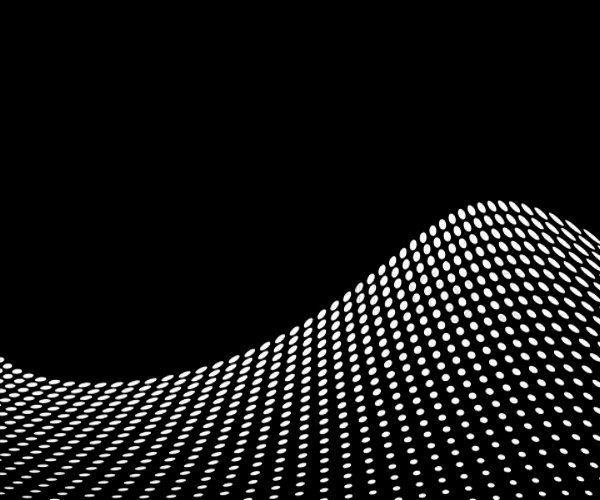
26-Layers – New Mask Layer – From Image – Narah_mask_0183
27-Layers – Merge – Merge Group
Layer Palette – Double click on this Layer and set the Blend Mode to Soft Light
28-Layers – Arrange – Move Down
Activate your work ( Group – Raster 2 )
29- Layers – New Raster Layer
30-Selections – Load/Save Selections – Load Selection From Disk – Hy_Be Like A Swan Sell_2
Flood fill – Fill With your Background color #FFFFFF 
31-Selections – Select None
32-Layers – New Raster Layer
33-Selections – Load/Save Selections – Load Selection From Disk – Hy_Be Like A Swan Sell_3
You can enlarge your image with Zoom Tool, in order to flood fill the selection easier. Remember to change Zoom back to 100.
Flood fill – Fill With your Background color #FFFFFF 
34-Selections – Select None
35- Layers – Merge – Merge Down
36-Layers – New Raster Layer
37-Selections – Load/Save Selections – Load Selection From Disk – Hy_Be Like A Swan Sell_4
You can enlarge your image with Zoom Tool, in order to flood fill the selection easier. Remember to change Zoom back to 100.
Flood fill – Fill With your Background color #FFFFFF 
38-Selections – Select None
39- Layers – New Raster Layer
40-Selections – Load/Save Selections – Load Selection From Disk – Hy_Be Like A Swan Sell_5
Flood fill – Fill With your Background color #FFFFFF 
41-Selections – Select None
42-Layers – Merge – Merge Down
43-Edit – Repeat Layer Merge Down
44-Layers – Duplicate
45- Image – Mirror – Mirror Horizontal
46-Effects – Toadies – Weaver
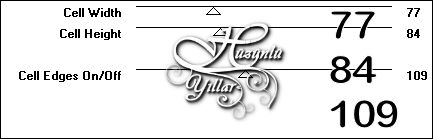
Layer Palette – Double click on this Layer and set the Blend Mode to Luninance (Legacy) Opacity 73
47- Layers – Merge – Merge Down
48-Effects – Flaming Pear – Flood
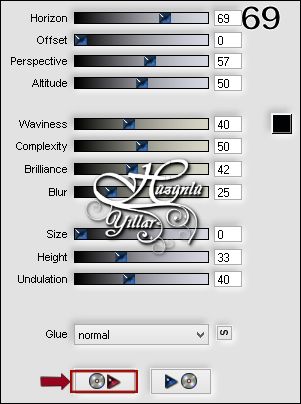
49-Open – Be Like A Swan_Deko – Hy_Be Like A Swan_Deko
50- Edit / Copy
Activate your work
51-Edit / Paste as New Layer
Activate Pick Tooland  place it like this
place it like this 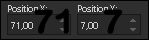
52- Effects – 3D Effects – Drop Shadow 7 / 7 / 100 / 0 #000000 
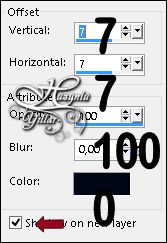
53- Open – Be Like A Swan_Deko – Hy_Be Like A Swan_Bird
54- Edit / Copy
Activate your work
55-Edit / Paste as New Layer
56-Image – Resize – 40%
Activate Pick Tooland  place it like this
place it like this 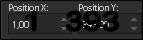
57-Layers – Arrange – Move Down
58-Edit – Repeat Move Layer Down
Activite Top Layer ( Raster 3 Shadow 1 )
59- Open – Be Like A Swan_Deko – Hy_Be Like A Swan_Bird_1
Edit / Copy
Activate your work
60-Edit / Paste as New Layer
61-Image – Resize – 40%
Activate Pick Tooland  place it like this
place it like this 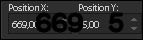
62-Open – Be Like A Swan_Deko – Hy_Be Like A Swan_Deko_1
Edit / Copy
Activate your work
63-Edit / Paste as New Layer
Activate Pick Tooland  place it like this
place it like this 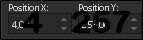
64- Open – Be Like A Swan_Deko – Hy_Be Like A Swan_Deko_2
Edit / Copy
Activate your work
65-Edit / Paste as New Layer
Activate Pick Tooland  place it like this
place it like this 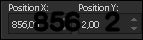
66-Open – Be Like A Swan_Tube – Hy_Be Like A Swan_ LB Tubes
67-Edit / Copy
Activate your work
68-Edit / Paste as New Layer
Move Tool – Place it with the Move Tool 
69- Image – Add Borders – Symmetric, 1 pixel, color #000000 
70-Image – Add Borders – Symmetric, 5 pixel, color #ffffff 
71-Image – Add Borders – Symmetric, 1 pixel, color #000000 
72-Image – Add Borders – Symmetric, 35 pixel, color #ffffff 
73-Image – Add Borders – Symmetric, 1 pixel, color #000000 
74-Put Your Watermarkt
75-Image – Resize – 900+550
Save JPEG








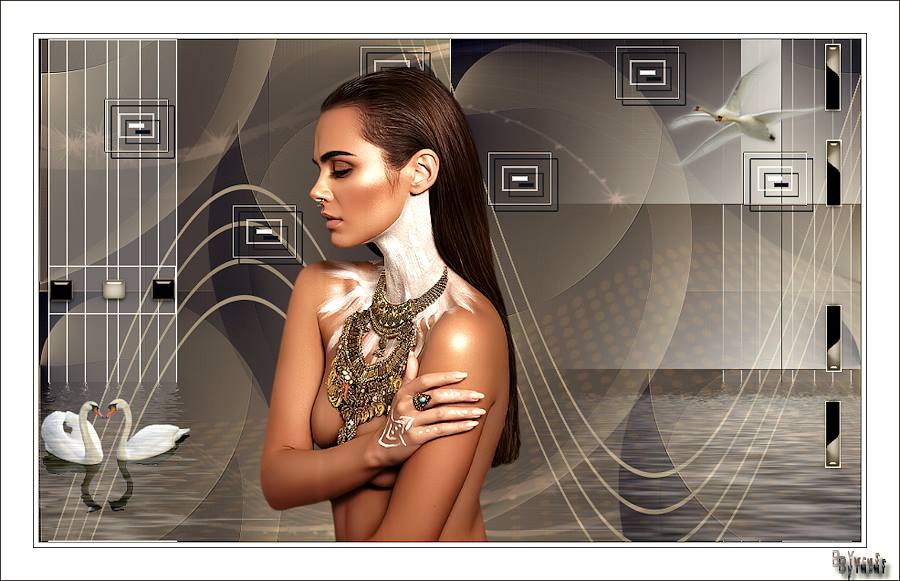

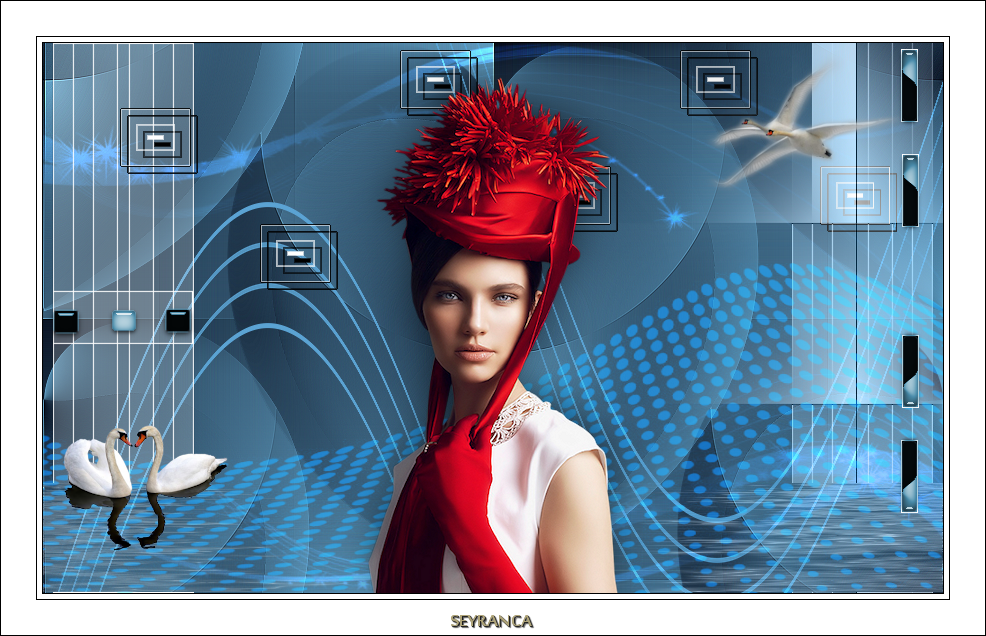
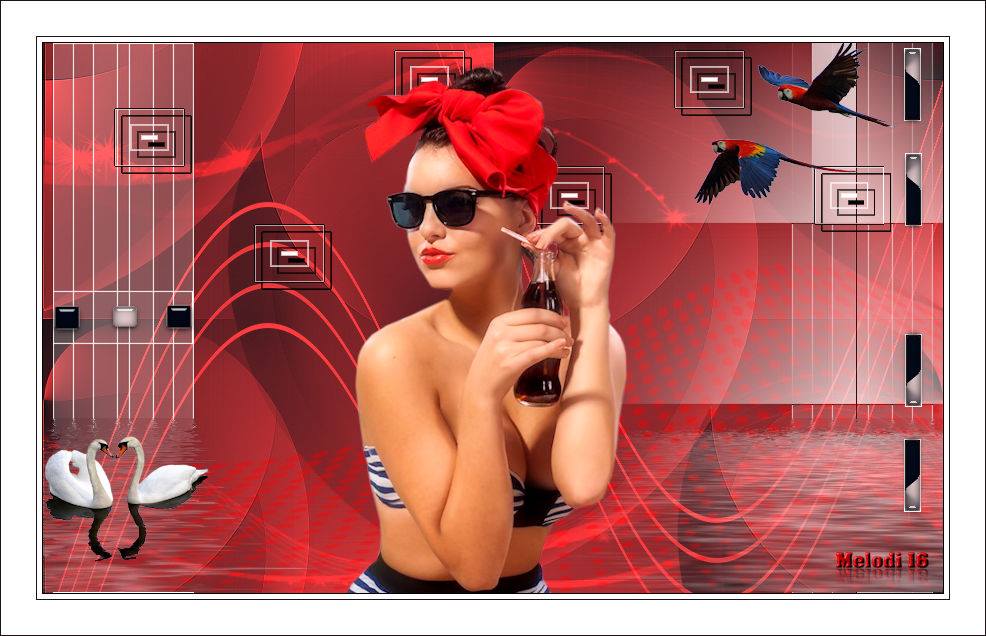



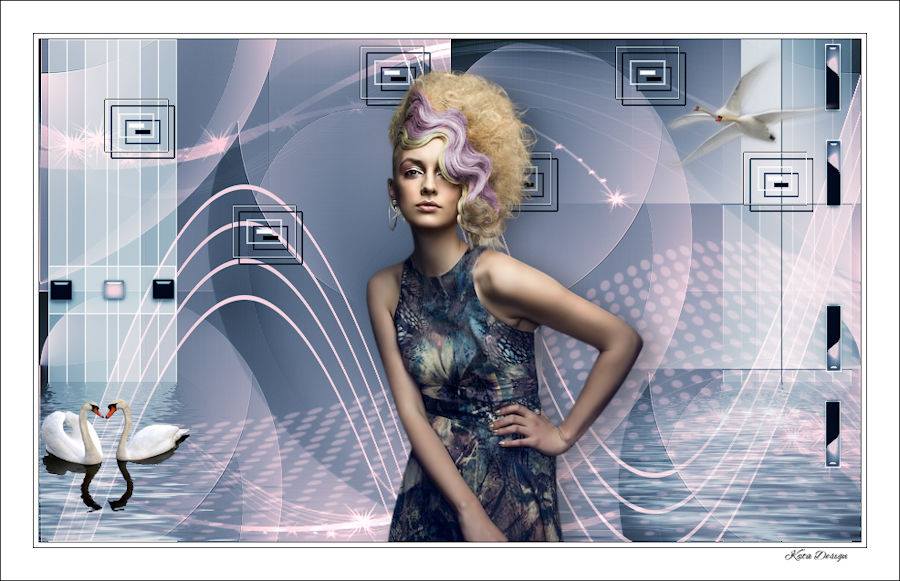
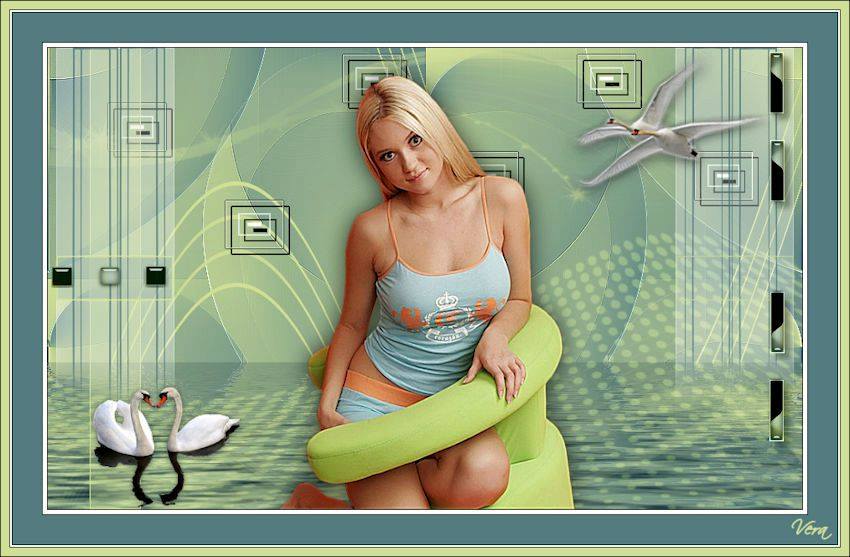







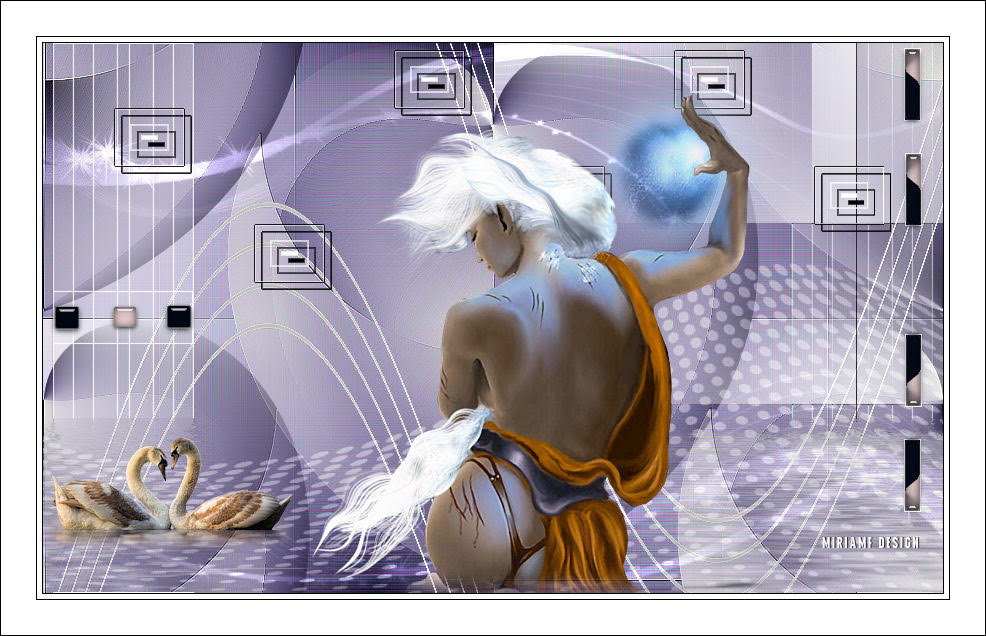


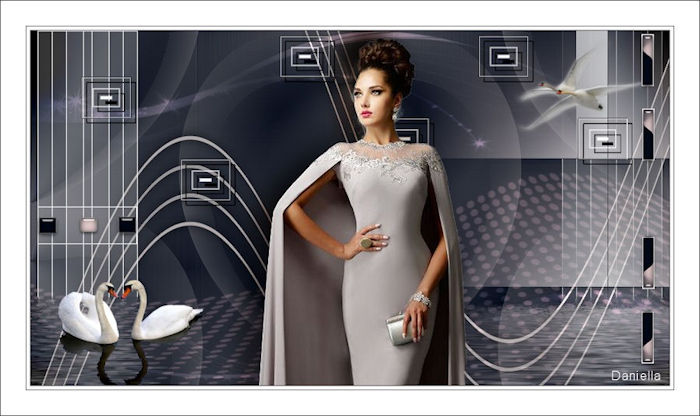







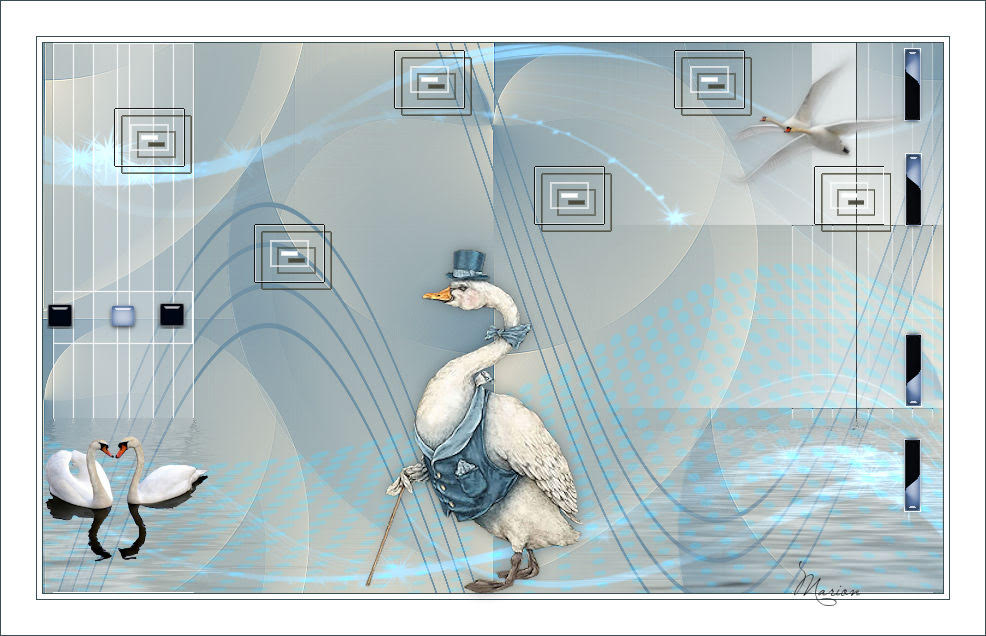




Thanks Coby