Plugins
Filter Factory Gallery Q-Mosaic
Simple–4 Way Average
AP 01 [ Lines ] SilverLining
Xero-ArtGrain
Xero-Porcelain
Alien Skin Eye Candy 5 – Impact – Perspective Shadow
Preparations
Open Tubes and mask in PSP
Save Texture to your texture folder
Set selections to your Selections folder
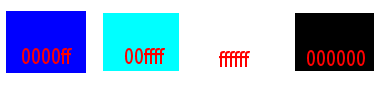
Select a light color from your woman tube and dark bakcgroud olor
Put your foreground color #0000ff
Put your Background color #00ffff
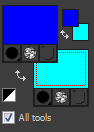
__________________________________________________________________________________________________________________________________________
– Lets Start
- File New – Transparant Image 900 x 550 Pixels
- Flood Fill – Gradient – Sunburst
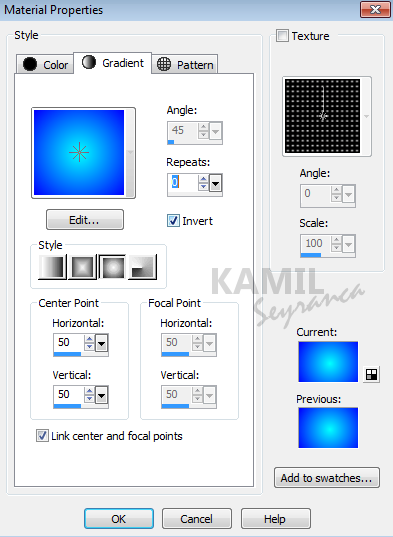
3. Effects – Plug-ins – Filter Factory Gallery Q – Mosaic
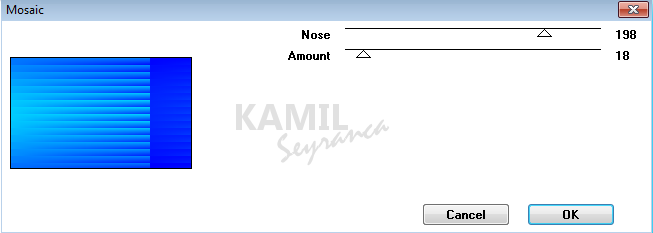
4. Effects – Plugins – Simple -4 Way Average
5.Selections – Load/Save Selection – Load Selection from Disk / ILovePSP-Selection-1
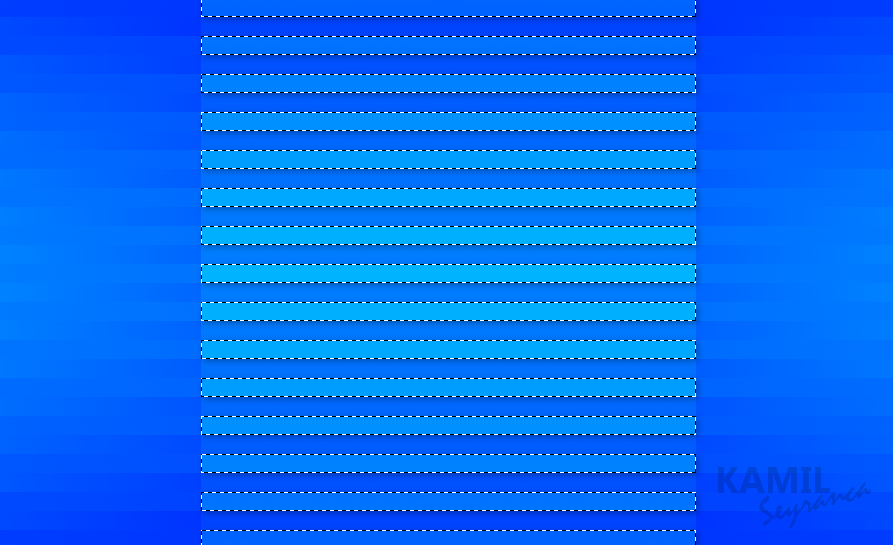
6.Effects – 3D Effects – Drop Shadow 2,2,30,10 Black
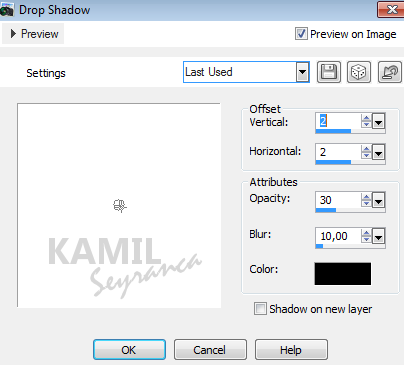
7. Selections – Load/Save Selection – Load Selection from Disk / ILovePSP-Selection-2
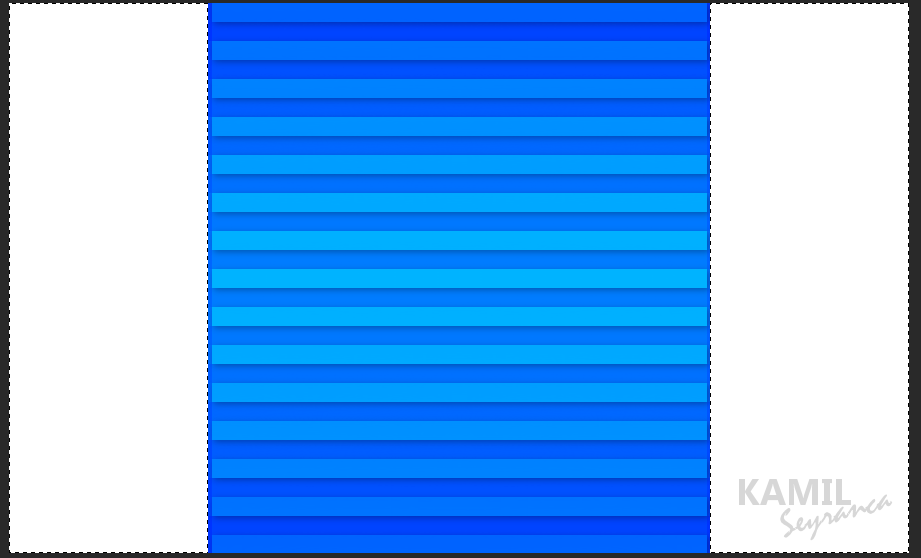
8.Adjust – Blur – Gaussian Blur – 20
9.Layers – New Raster Layer / Flood Fill with #ffffff ( White)
10. Layers – New Mask Layer – From Image – Narah_mask_0201

11. Layers – Merge – Merge Group [ Group – Raster 2 ]
12. Layers – Merge – Merge Down – SAVE SELECTION!
13. Effects – Plugins – Xero – ArtGrain

14. Effects – Texture – ILovePSP-texture
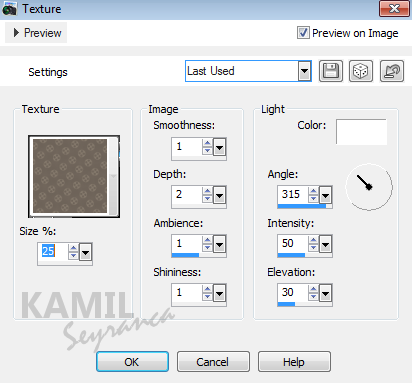
15.Selections – Load/Save Selection – Load Selection from Disk / ILovePSP-Selection-3
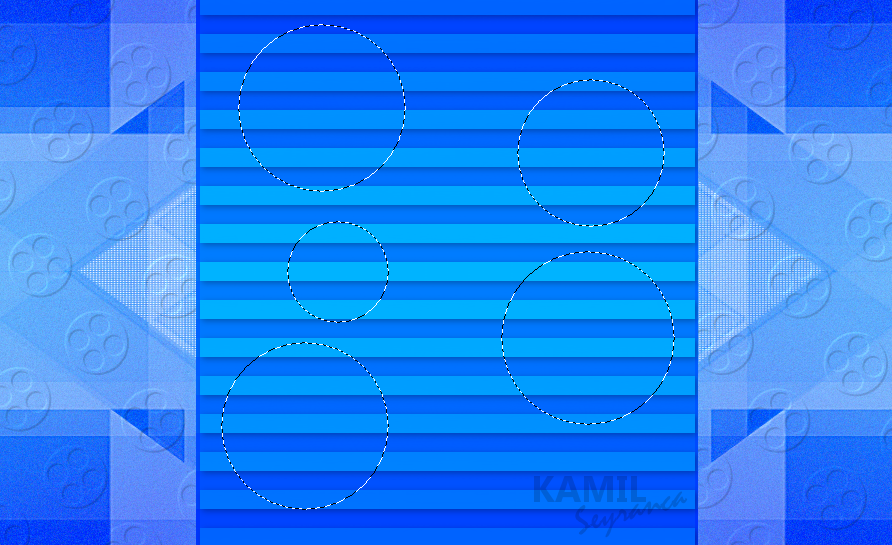
16. Selections – Promote Selection To Layer 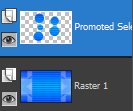
17..Effects – 3D Effects – Drop Shadow 2,2,50,30
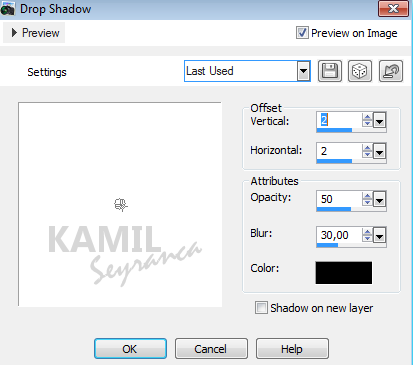
18. Effects – Plugins AP [ Lines ] – SilverLining
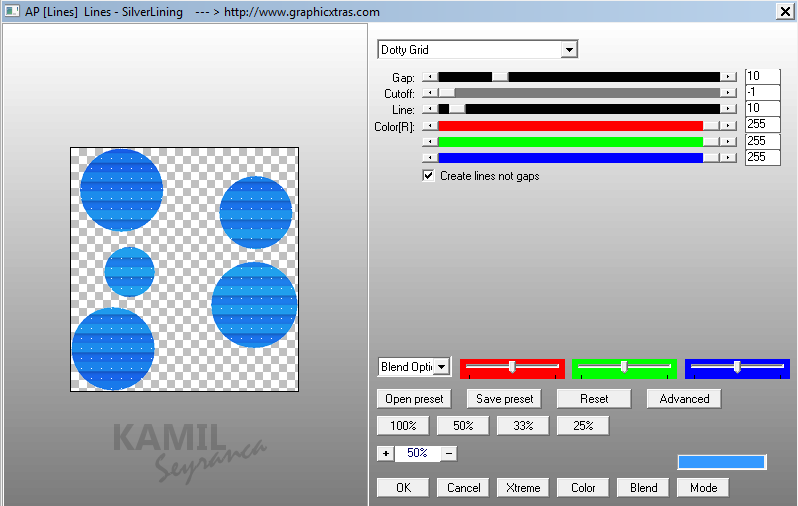
19. Effects – Plugins Xero – Porcelain

21. Edit Copy – Deco – ILovePsp-Deco-1
22. Edit – Paste As New Layer
23. Effects – Image Effects – Offset
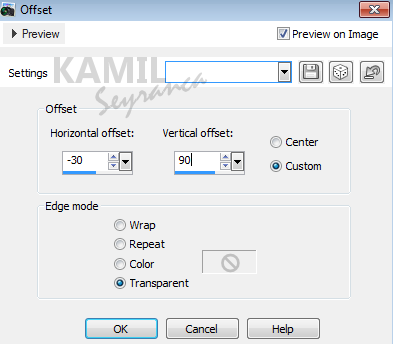
24. Edit Copy – Deco – ILovePsp-Deco-2
25. Edit – Paste As New Layer
26. Effects – Image Effects – Offset
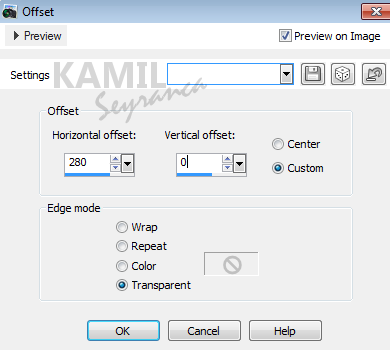
27. Layers – Properties Change Blend Mode ” Luminance ( Legacy) ” Opacity ” 80 ”
28. Effects – 3D Effects – Drop Shadow 2,2,30,10
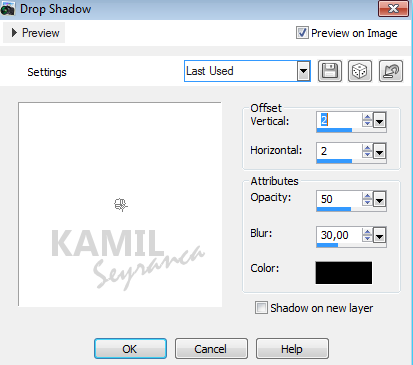
29. Edit Copy – Deco – ILovePsp-Deco-3
30. Edit – Paste As New Layer
31. Adjust – Sharpness – Sharpen
32.Effects – 3D Effects – Drop Shadow 2,2,30,10
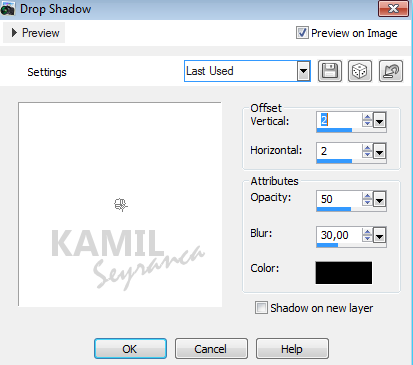

33. Edit Copy – Deco – ILovePsp-Deco-4
34. Edit – Paste As New Layer
35. Effects – Image Effects – Offset 360 / 0
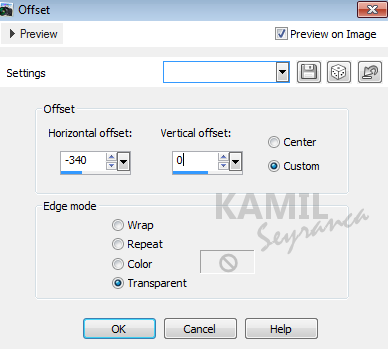
36. Effects – 3D Effects – Drop Shadow 2,2,30,10
37. Layers – Properties Change Blend Mode ” Luminance ( Legacy) ” Opacity ” 80 ”
38. Edit Copy – Deco – ILovePsp-Deco-4
39. Edit – Paste As New Layer
40. Effects – Image Effects – Offset 360 / -210
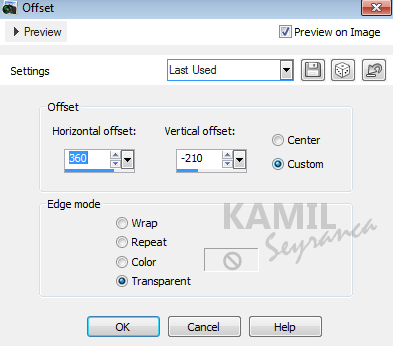
41. Edit/copy Woman Tube Tocha24432 / Activate your work
42. Edit/paste as new layer
43. Image – Resize – 45 % percent
44. Effects – Image Effects – Offset 360 / 0
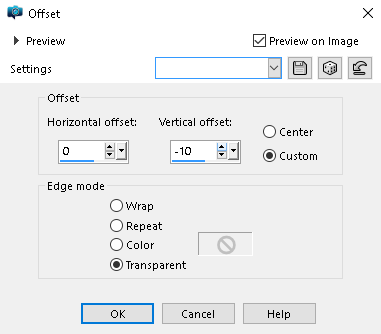
45. Plugins – Alien Skin Eye Candy 5 – Impact – Perspective Shadow – Blurry
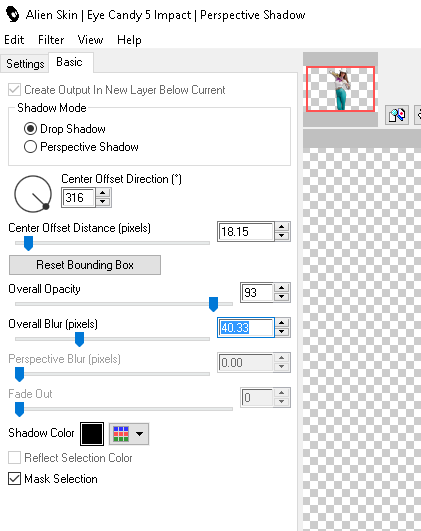
46. Image – add borders on 2 #0000ff 
47. Image – add borders on 25 #ffffff 
48. Image – add borders on 2 #0000ff 
49. Put your Watermark
50. Save As – JPEG




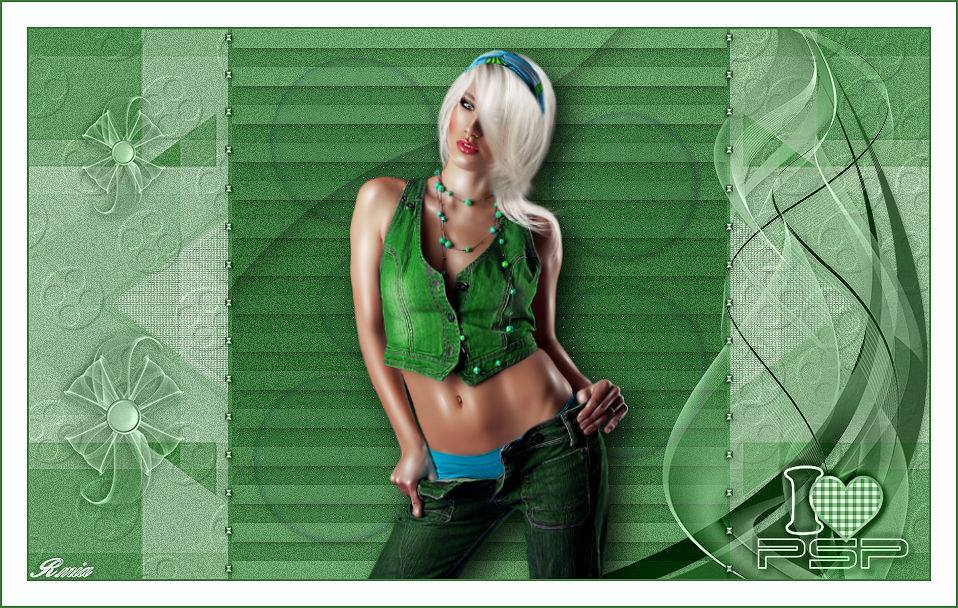





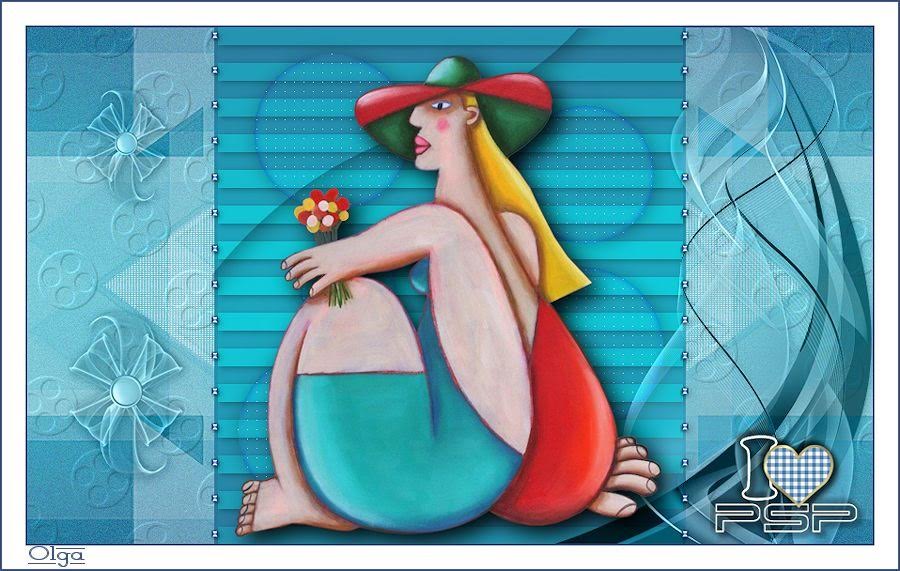
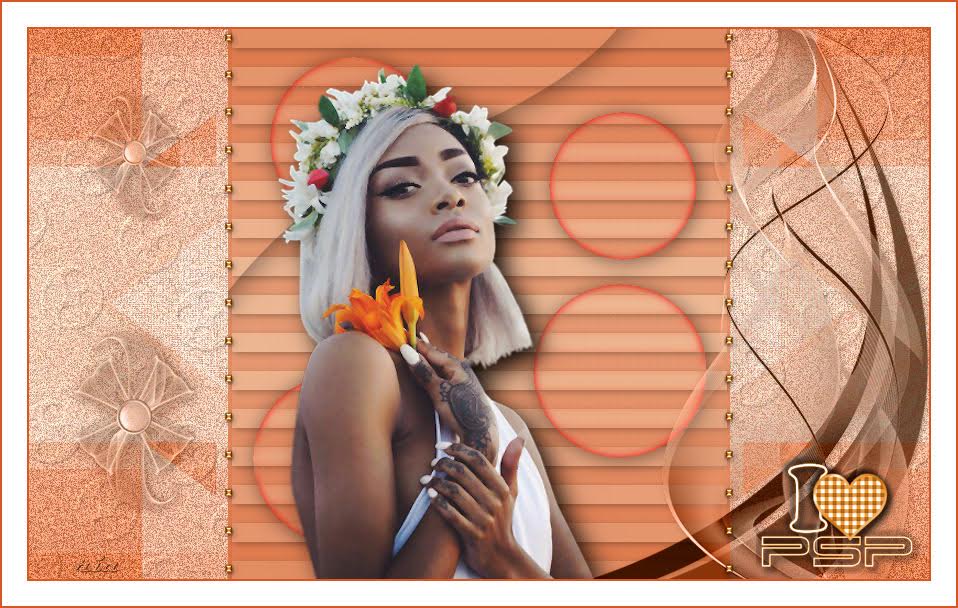







2 Yorum. Yeni Yorum
Çok Teşekkürler Seyran..Versiyonların Harika 🙂
Ben tesekkur ederim abicim çok zevkli güzel bir ders hazirlamissiniz!..